启动mac自带的apache服务器,并打开支持的php模块
- 来源:开源中国
- 更新日期:2018-05-16
摘要:摘要: 打开apache,php模块
1.Mavericks同以的OSX一样自带了apache2.2.24和php5.4.17,但默认情况下没有开启,打
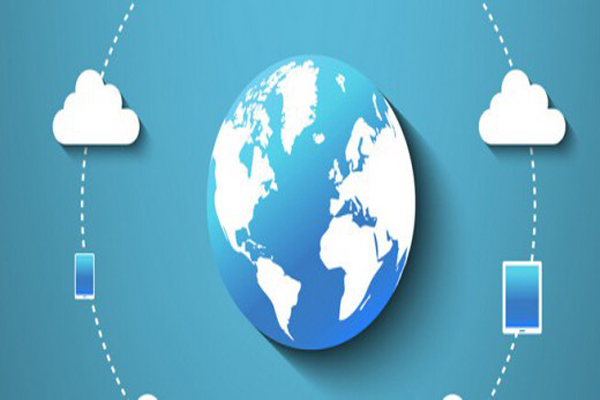
这时在浏览器中输入localhost应该就会出现apache标准的It Works!
2.下面开启php,修改apache配置文件
sudovim/etc/apache2/httpd.conf
3.找到#LoadModule php5_module libexec/apache2/libphp5.so,去掉前面的#
4.修改apache配置
将引号中的目录修改为自己的目录
DocumentRoot"/Library/WebServer/Documents"
5.在自己的目录中创建文件index.php,写入
<?phpphpinfo();?>
在浏览器中访问localhost,配置完成
开启配置虚拟目录
Mac OS X中配置Apache
我使用的Mac OS X版本是10.8.2,Mac自带了Apache环境。
启动Apache 设置虚拟主机启动Apache
打开“终端(terminal)”,输入 sudo apachectl -v,(可能需要输入机器秘密)。如下显示Apache的版本
接着输入 sudo apachectl start,这样Apache就启动了。打开Safari浏览器地址栏输入 “http://localhost”,可以看到内容为“It works!”的页面。其位于“/Library(资源库)/WebServer/Documents/”下,这就是Apache的默认根目录。
Apache的安装目录在:/etc/apache2/,etc默认是隐藏的。有三种方式查看:
dock下右键Finder,选择"前往文件夹",输入"/etc" 在finder下----》前往---》前往文件夹,然后输入/etc 可以在terminal 输入 "open /etc"设置虚拟主机 在终端运行“sudo vi /etc/apache2/httpd.conf”,打开Apche的配置文件 在httpd.conf中找到“#Include /private/etc/apache2/extra/httpd-vhosts.conf”,去掉前面的“#”,保存并退出。 运行“sudo apachectl restart”,重启Apache后就开启了虚拟主机配置功能。 运行“sudo vi /etc/apache2/extra/httpd-vhosts.conf”,就打开了配置虚拟主机文件httpd-vhost.conf,配置虚拟主机了。需要注意的是该文件默认开启了两个作为例子的虚拟主机:
1
2
3
4
5
6
7
8
9
10
11
12
13
14
15
<VirtualHost *:80>
ServerAdmin webmaster@dummy-host.example.com
DocumentRoot "/usr/docs/dummy-host.example.com"
ServerName dummy-host.example.com
ErrorLog "/private/var/log/apache2/dummy-host.example.com-error_log"
CustomLog "/private/var/log/apache2/dummy-host.example.com-access_log" common
</VirtualHost>
<VirtualHost *:80>
ServerAdmin webmaster@dummy-host2.example.com
DocumentRoot "/usr/docs/dummy-host2.example.com"
ServerName dummy-host2.example.com
ErrorLog "/private/var/log/apache2/dummy-host2.example.com-error_log"
CustomLog "/private/var/log/apache2/dummy-host2.example.com-access_log" common
</VirtualHost>
而实际上,这两个虚拟主机是不存在的,在没有配置任何其他虚拟主机时,可能会导致访问localhost时出现如下提示:
Forbidden You don\'t have permission to access /index.php on this server
最简单的办法就是在它们每行前面加上#,注释掉就好了,这样既能参考又不导致其他问题。
增加如下配置1
2
3
4
5
6
7
8
9
10
11
12
13
14
15
16
17
18
19
<VirtualHost *:80>
DocumentRoot "/Library/WebServer/Documents"
ServerName localhost
ErrorLog "/private/var/log/apache2/localhost-error_log"
CustomLog "/private/var/log/apache2/localhost-access_log" common
</VirtualHost>
<VirtualHost *:80>
DocumentRoot "/Users/snandy/work"
ServerName mysites
ErrorLog "/private/var/log/apache2/sites-error_log"
CustomLog "/private/var/log/apache2/sites-access_log" common
<Directory />
Options Indexes FollowSymLinks MultiViews
AllowOverride None
Order deny,allow
Allow from all
</Directory>
</VirtualHost>
保存退出,并重启Apache。
运行“sudo vi /etc/hosts”,打开hosts配置文件,加入"127.0.0.1 mysites",这样就可以配置完成sites虚拟主机了,可以访问“http://mysites”了,在10.8之前Mac OS X版本其内容和“http://localhost/~[用户名]”完全一致。 注意,记录log的“ErrorLog "/private/var/log/apache2/sites-error_log"”也可以删掉,但记录日志其实是一个好习惯,在出现问题时可以帮助我们判断。如果保留这些log代码,一定log文件路径都是存在的,如果随便修改一个不存在的,会导致Apache无法服务而没有错误提示,这个比较恶心。
相关文章推荐
虚拟主机的专业参数,分别都是什么意思?2022-09-09
中非域名注册规则是怎样的?注册域名有什么用处? 2022-01-10
HostEase新年活动促销 美国/香港主机全场低至五折2021-12-28
HostGator下载完整备份教程分享2021-12-28
Flink中有界数据与无界数据的示例分析2021-12-28
