摘要:CentOS 7.4 基本环境配置 添加 yum 第三方源 常用的第三方源有两个:EPEL 和 IUS,可查看到最新的安装方法 自动安装 手动安装(用了自动安装,这个就省略)
常用的第三方源有两个:EPEL 和 IUS,可 查看到最新的安装方法
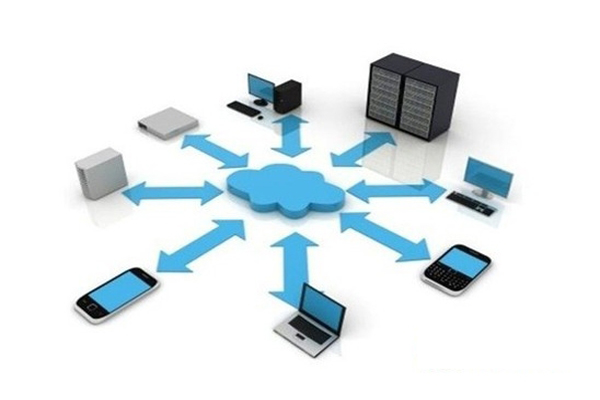
curl -L https://setup.ius.io | sh 手动安装(用了自动安装,这个就省略)
$ wget https://dl.fedoraproject.org/pub/epel/epel-release-latest-7.noarch.rpm $ wget 7.iuscommunity.org/ius-release.rpm $ rpm -ivh epel-release-latest-7.noarch.rpm $ rpm -ivh ius-release.rpm
安装完成更新yum源缓存
$ yum clean all $ yum makecache 安装开发工具包
$ yum -y groupinstall "Development Tools" 升级系统软件包
$ yum -y upgrade 安装zsh和autojump(可选)
//安装zsh前要检查git是否安装,如果没有要进行安装 //$ yum install git $ yum install -y zsh $ curl -L tall.ohmyz.sh | sh $ chsh -s /bin/zsh //修改shell为zsh $ yum install -y autojump $ yum install -y autojump-zsh
修改.zshrc文件,设置zsh插件和样式
#样式 ZSH_THEME="ys"或者"af-magic" #插件 plugins=(git extract sudo autojump) #处理命令行no match错误 setopt no_nomatch 安装 jemalloc
$ yum -y install jemalloc 安装 redis
$ yum -y install redis
启动redis服务并设置为自动启动
$ systemctl enable redis $ systemctl start redis 安装 Mariadb 5.5.56 安装 mariadb
$ yum -y install mariadb mariadb-server 将mariadb的数据目录移动到自定义位置
创建mariadb数据目录
# -p 参数可以自动生成完整路径,比如上面不存在/data目录,会自动创建 mkdir -p /data/mariadb #修改目录所有者 chown -R mysql:mysql /data/mariadb
配置 mariadb
#备份 mariadb-libs生成的my.cnf mv /etc/my.cnf /etc/my.cnf.libs.back #从mariadb复制配置文件 cp /usr/share/mysql/my-large.cnf /etc/my.cnf
修改 /etc/my.cnf
[mysqld] #设置数据目录 datadir=/data/mariadb #添加字符集设置utf8 # setting character set init_connect = \'SET NAMES utf8\' character-set-server = utf8 collation-server = utf8_unicode_ci skip-character-set-client-handshake #修改thread_concurrentcy为CPU数量*2 thread_concurrency = 2 #添加mysqld_safe设置 [mysqld_safe] log-error = /var/log/mariadb/mariadb.log pid-file=/var/run/mariadb/mariadb.pid #添加jemalloc支持 malloc-lib=/usr/lib64/libjemalloc.so.1 #最末尾添加包含配置目录 !includedir /etc/my.cnf.d
启动 mariadb
$ systemctl start mariadb
设置mariadb服务开机启动
$ systemctl enable mariadb
初始化mariadb
#修改mysql_secure_installation,否则会出现找不到sock文件的问题 #找到maike_config函数在有[mysql]这句下方增加 echo "socket=/data/mariadb/mysql.sock" << $config #保存退出 $ mysql_secure_installation
NOTE: RUNNING ALL PARTS OF THIS SCRIPT IS RECOMMENDED FOR ALL MariaDB SERVERS IN PRODUCTION USE! PLEASE READ EACH STEP CAREFULLY! In order to log into MariaDB to secure it, we\'ll need the current password for the root user. If you\'ve just installed MariaDB, and you haven\'t set the root password yet, the password will be blank, so you should just press enter here. Enter current password for root (enter for none): OK, successfully used password, moving on... Setting the root password ensures that nobody can log into the MariaDB root user without the proper authorisation. Set root password? [Y/n] y New password: Re-enter new password: Password updated successfully! Reloading privilege tables.. ... Success! By default, a MariaDB installation has an anonymous user, allowing anyone to log into MariaDB without having to have a user account created for them. This is intended only for testing, and to make the installation go a bit smoother. You should remove them before moving into a production environment. Remove anonymous users? [Y/n] y ... Success! Normally, root should only be allowed to connect from \'localhost\'. This ensures that someone cannot guess at the root password from the network. Disallow root login remotely? [Y/n] y ... Success! By default, MariaDB comes with a database named \'test\' that anyone can access. This is also intended only for testing, and should be removed before moving into a production environment. Remove test database and access to it? [Y/n] y - Dropping test database... ... Success! - Removing privileges on test database... ... Success! Reloading the privilege tables will ensure that all changes made so far will take effect immediately. Reload privilege tables now? [Y/n] y ... Success! Cleaning up... All done! If you\'ve completed all of the above steps, your MariaDB installation should now be secure. Thanks for using MariaDB! 安装 Nginx
$ yum -y install nginx #设置开机启动 $ systemctl enable nginx
修改systemctl启动设置,避免无法找到pid文件的问题
$ mkdir -p /etc/systemd/system/nginx.service.d $ printf "[Service]nExecStartPost=/bin/sleep 0.1n" > /etc/systemd/system/nginx.service.d/override.conf $ systemctl daemon-reload
启动 nginx
$ systemctl start nginx 安装 PHP 7.1
$ yum -y install php71u-fpm php71u-fpm-nginx $ yum -y install php71u-mbstring php71u-common php71u-gd php71u-mcrypt $ yum -y install php71u-mysqlnd php71u-xml php71u-cli php71u-devel $ yum -y install php71u-pecl-redis php71u-opcache
修改/etc/nginx/conf.d/php-fpm.conf
upstream php-fpm { #server 127.0.0.1:9000; server unix:/run/php-fpm/www.sock; }
修改/etc/php-fpm.d/www.conf
#修改php-fpm进程用户 user = nginx group = nginx #修改网络方式 ;listen = 127.0.0.1:9000 listen = /run/php-fpm/www.sock #修改生成sock的用户 listen.owner = nginx listen.group = nginx listen.mode = 0666
启动php-fpm
$ systemctl enable php-fpm $ systemctl start php-fpm 配置nginx虚拟主机
设置虚拟主机
# 添加虚拟主机配置目录 $ mkdir -p /etc/nginx/vhosts.d
修改nginx配置文件/etc/nginx/nginx.conf
# 在server配置后面添加 include /etc/nginx/vhosts.d/*.conf;
到/etc/nginx/vhosts.d目录创建 aaa.conf文件,假设www.aaa.com为域名
server { listen 80; server_name www.aaa.com; access_log /data/aaa/logs/access.log main; error_log /data/aaa/logs/error.log; charset utf-8; location / { try_files $uri $uri/ /index.php?q=$uri&$args; root /data/aaa/www; index index.php index.html index.htm; } # pass the PHP scripts to FastCGI server listening on Unix socket location ~ .php$ { root /data/aaa/www; fastcgi_pass php-fpm; fastcgi_index index.php; fastcgi_param SCRIPT_FILENAME $document_root$fastcgi_script_name; include fastcgi_params; } error_page 404 /404.html; location = /40x.html { } error_page 500 502 503 504 /50x.html; location = /50x.html { root html; } # deny access to .htaccess files, if Apache\'s document root # concurs with nginx\'s one location ~ /.ht { deny all; } }
创建虚拟主机网页存放目录和日志目录
$ mkdir -p /data/aaa/{logs,www}
创建一个测试文件
echo "<?php phpinfo();" > /data/aaa/www/index.php
重启动nginx和php-fpm
$ systemctl restart nginx $ systemctl restart php-fpm
用浏览器访问域名看看是否看到phpinfo页面
相关文章推荐
虚拟主机的专业参数,分别都是什么意思?2022-09-09
中非域名注册规则是怎样的?注册域名有什么用处? 2022-01-10
HostEase新年活动促销 美国/香港主机全场低至五折2021-12-28
HostGator下载完整备份教程分享2021-12-28
Flink中有界数据与无界数据的示例分析2021-12-28
