Nginx 0.8.x + PHP 5.2.10(FastCGI)
- 来源:新网
- 更新日期:2018-03-20
摘要:编译安装MySQL 5.1.38 /usr/sbin/groupadd mysql /usr/sbin/useradd -g mysql mysql tar zxvf mysql-5.1.38.tar.gz cd mysql-5.1.38/ ./configure --prefix=/usr/local/webserver/mysql/ --e
2、编译安装MySQL 5.1.38
②、以mysql用户帐号的身份建立数据表:
③、创建my.cnf配置文件:
输入以下内容:
④、创建管理MySQL数据库的shell脚本:
输入以下内容(这里的用户名admin和密码12345678接下来的步骤会创建):
⑤、赋予shell脚本可执行权限:
⑥、启动MySQL:
⑦、通过命令行登录管理MySQL服务器(提示输入密码时直接回车):
⑧、输入以下SQL语句,创建一个具有root权限的用户(admin)和密码(12345678):
⑨、(可选)停止MySQL:
/usr/sbin/groupadd mysql
/usr/sbin/useradd -g mysql mysql
tar zxvf mysql-5.1.38.tar.gz
cd mysql-5.1.38/
./configure --prefix=/usr/local/webserver/mysql/ --enable-assembler --with-extra-charsets=complex --enable-thread-safe-client --with-big-tables --with-readline --with-ssl --with-embedded-server --enable-local-infile --with-plugins=innobase
make && make install
chmod +w /usr/local/webserver/mysql
chown -R mysql:mysql /usr/local/webserver/mysql
cd ../
/usr/sbin/useradd -g mysql mysql
tar zxvf mysql-5.1.38.tar.gz
cd mysql-5.1.38/
./configure --prefix=/usr/local/webserver/mysql/ --enable-assembler --with-extra-charsets=complex --enable-thread-safe-client --with-big-tables --with-readline --with-ssl --with-embedded-server --enable-local-infile --with-plugins=innobase
make && make install
chmod +w /usr/local/webserver/mysql
chown -R mysql:mysql /usr/local/webserver/mysql
cd ../
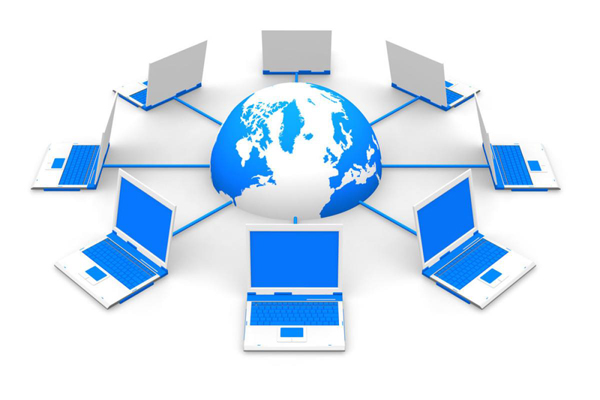
附:以下为附加步骤,如果你想在这台服务器上运行MySQL数据库,则执行以下两步。如果你只是希望让PHP支持MySQL扩展库,能够连接其他服务器上的MySQL数据库,那么,以下两步无需执行。
①、创建MySQL数据库存放目录
mkdir -p /data0/mysql/3306/data/
chown -R mysql:mysql /data0/mysql/
chown -R mysql:mysql /data0/mysql/
②、以mysql用户帐号的身份建立数据表:
/usr/local/webserver/mysql/bin/mysql_install_db --basedir=/usr/local/webserver/mysql --datadir=/data0/mysql/3306/data --user=mysql
③、创建my.cnf配置文件:
vi /data0/mysql/3306/my.cnf
输入以下内容:
引用
[client]
default-character-set = utf8
port= 3306
socket= /tmp/mysql.sock
[mysql]
prompt="(u:blog.s135.com:)[d]> "
no-auto-rehash
[mysqld]
#default-character-set = utf8
user= mysql
port= 3306
socket= /tmp/mysql.sock
basedir = /usr/local/webserver/mysql
datadir = /data0/mysql/3306/data
open_files_limit= 10240
back_log = 600
max_connections = 3000
max_connect_errors = 6000
table_cache = 614
external-locking = FALSE
max_allowed_packet = 32M
sort_buffer_size = 2M
join_buffer_size = 2M
thread_cache_size = 300
thread_concurrency = 8
query_cache_size = 32M
query_cache_limit = 2M
query_cache_min_res_unit = 2k
default-storage-engine = MyISAM
default_table_type = MyISAM
thread_stack = 192K
transaction_isolation = READ-COMMITTED
tmp_table_size = 246M
max_heap_table_size = 246M
long_query_time = 1
log_long_format
log-bin = /data0/mysql/3306/binlog
binlog_cache_size = 4M
binlog_format = MIXED
max_binlog_cache_size = 8M
max_binlog_size = 512M
expire_logs_days = 7
key_buffer_size = 256M
read_buffer_size = 1M
read_rnd_buffer_size = 16M
bulk_insert_buffer_size = 64M
myisam_sort_buffer_size = 128M
myisam_max_sort_file_size = 10G
myisam_max_extra_sort_file_size = 10G
myisam_repair_threads = 1
myisam_recover
skip-name-resolve
master-connect-retry = 10
slave-skip-errors = 1032,1062,126,1114,1146,1048,1396
server-id = 1
innodb_additional_mem_pool_size = 16M
innodb_buffer_pool_size = 2048M
innodb_data_file_path = ibdata1:1024M:autoextend
innodb_file_io_threads = 4
innodb_thread_concurrency = 8
innodb_flush_log_at_trx_commit = 2
innodb_log_buffer_size = 16M
innodb_log_file_size = 128M
innodb_log_files_in_group = 3
innodb_max_dirty_pages_pct = 90
innodb_lock_wait_timeout = 120
innodb_file_per_table = 0
[mysqldump]
quick
max_allowed_packet = 32M
default-character-set = utf8
port= 3306
socket= /tmp/mysql.sock
[mysql]
prompt="(u:blog.s135.com:)[d]> "
no-auto-rehash
[mysqld]
#default-character-set = utf8
user= mysql
port= 3306
socket= /tmp/mysql.sock
basedir = /usr/local/webserver/mysql
datadir = /data0/mysql/3306/data
open_files_limit= 10240
back_log = 600
max_connections = 3000
max_connect_errors = 6000
table_cache = 614
external-locking = FALSE
max_allowed_packet = 32M
sort_buffer_size = 2M
join_buffer_size = 2M
thread_cache_size = 300
thread_concurrency = 8
query_cache_size = 32M
query_cache_limit = 2M
query_cache_min_res_unit = 2k
default-storage-engine = MyISAM
default_table_type = MyISAM
thread_stack = 192K
transaction_isolation = READ-COMMITTED
tmp_table_size = 246M
max_heap_table_size = 246M
long_query_time = 1
log_long_format
log-bin = /data0/mysql/3306/binlog
binlog_cache_size = 4M
binlog_format = MIXED
max_binlog_cache_size = 8M
max_binlog_size = 512M
expire_logs_days = 7
key_buffer_size = 256M
read_buffer_size = 1M
read_rnd_buffer_size = 16M
bulk_insert_buffer_size = 64M
myisam_sort_buffer_size = 128M
myisam_max_sort_file_size = 10G
myisam_max_extra_sort_file_size = 10G
myisam_repair_threads = 1
myisam_recover
skip-name-resolve
master-connect-retry = 10
slave-skip-errors = 1032,1062,126,1114,1146,1048,1396
server-id = 1
innodb_additional_mem_pool_size = 16M
innodb_buffer_pool_size = 2048M
innodb_data_file_path = ibdata1:1024M:autoextend
innodb_file_io_threads = 4
innodb_thread_concurrency = 8
innodb_flush_log_at_trx_commit = 2
innodb_log_buffer_size = 16M
innodb_log_file_size = 128M
innodb_log_files_in_group = 3
innodb_max_dirty_pages_pct = 90
innodb_lock_wait_timeout = 120
innodb_file_per_table = 0
[mysqldump]
quick
max_allowed_packet = 32M
④、创建管理MySQL数据库的shell脚本:
vi /data0/mysql/3306/mysql
输入以下内容(这里的用户名admin和密码12345678接下来的步骤会创建):
#!/bin/sh
mysql_port=3306
mysql_username="admin"
mysql_password="12345678"
mysql_username="admin"
mysql_password="12345678"
function_start_mysql()
{
printf "Starting MySQL...n"
/bin/sh /usr/local/webserver/mysql/bin/mysqld_safe --defaults-file=/data0/mysql/${mysql_port}/my.cnf 2>&1 > /dev/null &
}
{
printf "Starting MySQL...n"
/bin/sh /usr/local/webserver/mysql/bin/mysqld_safe --defaults-file=/data0/mysql/${mysql_port}/my.cnf 2>&1 > /dev/null &
}
function_stop_mysql()
{
printf "Stoping MySQL...n"
/usr/local/webserver/mysql/bin/mysqladmin -u ${mysql_username} -p${mysql_password} -S /tmp/mysql.sock shutdown
}
{
printf "Stoping MySQL...n"
/usr/local/webserver/mysql/bin/mysqladmin -u ${mysql_username} -p${mysql_password} -S /tmp/mysql.sock shutdown
}
function_restart_mysql()
{
printf "Restarting MySQL...n"
function_stop_mysql
sleep 5
function_start_mysql
}
{
printf "Restarting MySQL...n"
function_stop_mysql
sleep 5
function_start_mysql
}
function_kill_mysql()
{
kill -9 $(ps -ef | grep \'bin/mysqld_safe\' | grep ${mysql_port} | awk \'{printf $2}\')
kill -9 $(ps -ef | grep \'libexec/mysqld\' | grep ${mysql_port} | awk \'{printf $2}\')
}
{
kill -9 $(ps -ef | grep \'bin/mysqld_safe\' | grep ${mysql_port} | awk \'{printf $2}\')
kill -9 $(ps -ef | grep \'libexec/mysqld\' | grep ${mysql_port} | awk \'{printf $2}\')
}
if [ "$1" = "start" ]; then
function_start_mysql
elif [ "$1" = "stop" ]; then
function_stop_mysql
elif [ "$1" = "restart" ]; then
function_restart_mysql
elif [ "$1" = "kill" ]; then
function_kill_mysql
else
printf "Usage: /data0/mysql/${mysql_port}/mysql {start|stop|restart|kill}n"
fi
function_start_mysql
elif [ "$1" = "stop" ]; then
function_stop_mysql
elif [ "$1" = "restart" ]; then
function_restart_mysql
elif [ "$1" = "kill" ]; then
function_kill_mysql
else
printf "Usage: /data0/mysql/${mysql_port}/mysql {start|stop|restart|kill}n"
fi
⑤、赋予shell脚本可执行权限:
chmod +x /data0/mysql/3306/mysql
⑥、启动MySQL:
/data0/mysql/3306/mysql start
⑦、通过命令行登录管理MySQL服务器(提示输入密码时直接回车):
/usr/local/webserver/mysql/bin/mysql -u root -p -S /tmp/mysql.sock
⑧、输入以下SQL语句,创建一个具有root权限的用户(admin)和密码(12345678):
GRANT ALL PRIVILEGES ON *.* TO \'admin\'@\'localhost\' IDENTIFIED BY \'12345678\';
GRANT ALL PRIVILEGES ON *.* TO \'admin\'@\'127.0.0.1\' IDENTIFIED BY \'12345678\';
GRANT ALL PRIVILEGES ON *.* TO \'admin\'@\'127.0.0.1\' IDENTIFIED BY \'12345678\';
⑨、(可选)停止MySQL:
/data0/mysql/3306/mysql stop
3、编译安装PHP(FastCGI模式)
4、编译安装PHP5扩展模块
5、修改php.ini文件
手工修改:查找/usr/local/webserver/php/etc/php.ini中的extension_dir = "./"
修改为extension_dir = "/usr/local/webserver/php/lib/php/extensions/no-debug-non-zts-20060613/"
并在此行后增加以下几行,然后保存:
extension = "memcache.so"
extension = "pdo_mysql.so"
extension = "imagick.so"
再查找output_buffering = Off
修改为output_buffering = On
自动修改:若嫌手工修改麻烦,可执行以下shell命令,自动完成对php.ini文件的修改:
6、配置eAccelerator加速PHP:
按shift+g键跳到配置文件的最末尾,加上以下配置信息:
7、创建www用户和组,以及供blog.s135.com和 www.s135.com两个虚拟主机使用的目录:
8、创建php-fpm配置文件(php-fpm是为PHP打的一个FastCGI管理补丁,可以平滑变更php.ini配置而无需重启php-cgi):
在/usr/local/webserver/php/etc/目录中创建php-fpm.conf文件:
输入以下内容(如果您安装 Nginx + PHP 用于程序调试,请将以下的<value name="display_errors">0</value>改为<value name="display_errors">1</value>,以便显示PHP错误信息,否则,Nginx 会报状态为500的空白错误页):
tar zxvf php-5.2.10.tar.gz
gzip -cd php-5.2.10-fpm-0.5.11.diff.gz | patch -d php-5.2.10 -p1
cd php-5.2.10/
./configure --prefix=/usr/local/webserver/php --with-config-file-path=/usr/local/webserver/php/etc --with-mysql=/usr/local/webserver/mysql --with-mysqli=/usr/local/webserver/mysql/bin/mysql_config --with-iconv-dir=/usr/local --with-freetype-dir --with-jpeg-dir --with-png-dir --with-zlib --with-libxml-dir=/usr --enable-xml --disable-rpath --enable-discard-path --enable-safe-mode --enable-bcmath --enable-shmop --enable-sysvsem --enable-inline-optimization --with-curl --with-curlwrappers --enable-mbregex --enable-fastcgi --enable-fpm --enable-force-cgi-redirect --enable-mbstring --with-mcrypt --with-gd --enable-gd-native-ttf --with-openssl --with-mhash --enable-pcntl --enable-sockets --with-ldap --with-ldap-sasl --with-xmlrpc --enable-zip --enable-soap --without-pear
make ZEND_EXTRA_LIBS=\'-liconv\'
make install
cp php.ini-dist /usr/local/webserver/php/etc/php.ini
cd ../
curl http://pear.php.net/go-pear | /usr/local/webserver/php/bin/php
gzip -cd php-5.2.10-fpm-0.5.11.diff.gz | patch -d php-5.2.10 -p1
cd php-5.2.10/
./configure --prefix=/usr/local/webserver/php --with-config-file-path=/usr/local/webserver/php/etc --with-mysql=/usr/local/webserver/mysql --with-mysqli=/usr/local/webserver/mysql/bin/mysql_config --with-iconv-dir=/usr/local --with-freetype-dir --with-jpeg-dir --with-png-dir --with-zlib --with-libxml-dir=/usr --enable-xml --disable-rpath --enable-discard-path --enable-safe-mode --enable-bcmath --enable-shmop --enable-sysvsem --enable-inline-optimization --with-curl --with-curlwrappers --enable-mbregex --enable-fastcgi --enable-fpm --enable-force-cgi-redirect --enable-mbstring --with-mcrypt --with-gd --enable-gd-native-ttf --with-openssl --with-mhash --enable-pcntl --enable-sockets --with-ldap --with-ldap-sasl --with-xmlrpc --enable-zip --enable-soap --without-pear
make ZEND_EXTRA_LIBS=\'-liconv\'
make install
cp php.ini-dist /usr/local/webserver/php/etc/php.ini
cd ../
curl http://pear.php.net/go-pear | /usr/local/webserver/php/bin/php
4、编译安装PHP5扩展模块
tar zxvf memcache-2.2.5.tgz
cd memcache-2.2.5/
/usr/local/webserver/php/bin/phpize
./configure --with-php-config=/usr/local/webserver/php/bin/php-config
make
make install
cd ../
tar jxvf eaccelerator-0.9.5.3.tar.bz2
cd eaccelerator-0.9.5.3/
/usr/local/webserver/php/bin/phpize
./configure --enable-eaccelerator=shared --with-php-config=/usr/local/webserver/php/bin/php-config
make
make install
cd ../
tar zxvf PDO_MYSQL-1.0.2.tgz
cd PDO_MYSQL-1.0.2/
/usr/local/webserver/php/bin/phpize
./configure --with-php-config=/usr/local/webserver/php/bin/php-config --with-pdo-mysql=/usr/local/webserver/mysql
make
make install
cd ../
tar zxvf ImageMagick.tar.gz
cd ImageMagick-6.5.1-2/
./configure
make
make install
cd ../
tar zxvf imagick-2.2.2.tgz
cd imagick-2.2.2/
/usr/local/webserver/php/bin/phpize
./configure --with-php-config=/usr/local/webserver/php/bin/php-config
make
make install
cd ../
cd memcache-2.2.5/
/usr/local/webserver/php/bin/phpize
./configure --with-php-config=/usr/local/webserver/php/bin/php-config
make
make install
cd ../
tar jxvf eaccelerator-0.9.5.3.tar.bz2
cd eaccelerator-0.9.5.3/
/usr/local/webserver/php/bin/phpize
./configure --enable-eaccelerator=shared --with-php-config=/usr/local/webserver/php/bin/php-config
make
make install
cd ../
tar zxvf PDO_MYSQL-1.0.2.tgz
cd PDO_MYSQL-1.0.2/
/usr/local/webserver/php/bin/phpize
./configure --with-php-config=/usr/local/webserver/php/bin/php-config --with-pdo-mysql=/usr/local/webserver/mysql
make
make install
cd ../
tar zxvf ImageMagick.tar.gz
cd ImageMagick-6.5.1-2/
./configure
make
make install
cd ../
tar zxvf imagick-2.2.2.tgz
cd imagick-2.2.2/
/usr/local/webserver/php/bin/phpize
./configure --with-php-config=/usr/local/webserver/php/bin/php-config
make
make install
cd ../
若是安装imagick的时候出现下列错误提示
checking whether to enable the imagick GraphicsMagick backend... no
checking ImageMagick MagickWand API configuration program...
configure: error: not found. Please provide a path to
MagickWand-config or Wand-config program.
说明你需要安装ImageMagick-devel
checking ImageMagick MagickWand API configuration program...
configure: error: not found. Please provide a path to
MagickWand-config or Wand-config program.
说明你需要安装ImageMagick-devel
CentOS : yum install ImageMagick-devel
如果是其他服务器需要重新下载后按照上述安装ImageMagick.tar.gz的方法在安装一次ImageMagick-devel就OK了。
5、修改php.ini文件
手工修改:查找/usr/local/webserver/php/etc/php.ini中的extension_dir = "./"
修改为extension_dir = "/usr/local/webserver/php/lib/php/extensions/no-debug-non-zts-20060613/"
并在此行后增加以下几行,然后保存:
extension = "memcache.so"
extension = "pdo_mysql.so"
extension = "imagick.so"
再查找output_buffering = Off
修改为output_buffering = On
自动修改:若嫌手工修改麻烦,可执行以下shell命令,自动完成对php.ini文件的修改:
sed -i \'s#extension_dir = "./"#extension_dir = "/usr/local/webserver/php/lib/php/extensions/no-debug-non-zts-20060613/"nextension = "memcache.so"nextension = "pdo_mysql.so"nextension = "imagick.so"n#\' /usr/local/webserver/php/etc/php.ini
sed -i \'s#output_buffering = Off#output_buffering = On#\' /usr/local/webserver/php/etc/php.ini
sed -i "s#; always_populate_raw_post_data = On#always_populate_raw_post_data = On#g" /usr/local/webserver/php/etc/php.ini
sed -i \'s#output_buffering = Off#output_buffering = On#\' /usr/local/webserver/php/etc/php.ini
sed -i "s#; always_populate_raw_post_data = On#always_populate_raw_post_data = On#g" /usr/local/webserver/php/etc/php.ini
6、配置eAccelerator加速PHP:
mkdir -p /usr/local/webserver/eaccelerator_cache
vi /usr/local/webserver/php/etc/php.ini
vi /usr/local/webserver/php/etc/php.ini
按shift+g键跳到配置文件的最末尾,加上以下配置信息:
引用
[eaccelerator]
zend_extension="/usr/local/webserver/php/lib/php/extensions/no-debug-non-zts-20060613/eaccelerator.so"
eaccelerator.shm_size="64"
eaccelerator.cache_dir="/usr/local/webserver/eaccelerator_cache"
eaccelerator.enable="1"
eaccelerator.optimizer="1"
eaccelerator.check_mtime="1"
eaccelerator.debug="0"
eaccelerator.filter=""
eaccelerator.shm_max="0"
eaccelerator.shm_ttl="3600"
eaccelerator.shm_prune_period="3600"
eaccelerator.shm_only="0"
eaccelerator.compress="1"
eaccelerator.compress_level="9"
zend_extension="/usr/local/webserver/php/lib/php/extensions/no-debug-non-zts-20060613/eaccelerator.so"
eaccelerator.shm_size="64"
eaccelerator.cache_dir="/usr/local/webserver/eaccelerator_cache"
eaccelerator.enable="1"
eaccelerator.optimizer="1"
eaccelerator.check_mtime="1"
eaccelerator.debug="0"
eaccelerator.filter=""
eaccelerator.shm_max="0"
eaccelerator.shm_ttl="3600"
eaccelerator.shm_prune_period="3600"
eaccelerator.shm_only="0"
eaccelerator.compress="1"
eaccelerator.compress_level="9"
7、创建www用户和组,以及供blog.s135.com和 www.s135.com两个虚拟主机使用的目录:
/usr/sbin/groupadd www
/usr/sbin/useradd -g www www
mkdir -p /data0/htdocs/blog
chmod +w /data0/htdocs/blog
chown -R www:www /data0/htdocs/blog
mkdir -p /data0/htdocs/www
chmod +w /data0/htdocs/www
chown -R www:www /data0/htdocs/www
/usr/sbin/useradd -g www www
mkdir -p /data0/htdocs/blog
chmod +w /data0/htdocs/blog
chown -R www:www /data0/htdocs/blog
mkdir -p /data0/htdocs/www
chmod +w /data0/htdocs/www
chown -R www:www /data0/htdocs/www
8、创建php-fpm配置文件(php-fpm是为PHP打的一个FastCGI管理补丁,可以平滑变更php.ini配置而无需重启php-cgi):
在/usr/local/webserver/php/etc/目录中创建php-fpm.conf文件:
rm -f /usr/local/webserver/php/etc/php-fpm.conf
vi /usr/local/webserver/php/etc/php-fpm.conf
vi /usr/local/webserver/php/etc/php-fpm.conf
输入以下内容(如果您安装 Nginx + PHP 用于程序调试,请将以下的<value name="display_errors">0</value>改为<value name="display_errors">1</value>,以便显示PHP错误信息,否则,Nginx 会报状态为500的空白错误页):
<?xml version="1.0" ?>
<configuration>
<configuration>
All relative paths in this config are relative to php\'s install prefix
<section name="global_options">
Pid file
<value name="pid_file">/usr/local/webserver/php/logs/php-fpm.pid</value>
<value name="pid_file">/usr/local/webserver/php/logs/php-fpm.pid</value>
Error log file
<value name="error_log">/usr/local/webserver/php/logs/php-fpm.log</value>
<value name="error_log">/usr/local/webserver/php/logs/php-fpm.log</value>
Log level
<value name="log_level">notice</value>
<value name="log_level">notice</value>
When this amount of php processes exited with SIGSEGV or SIGBUS ...
<value name="emergency_restart_threshold">10</value>
<value name="emergency_restart_threshold">10</value>
... in a less than this interval of time, a graceful restart will be initiated.
Useful to work around accidental curruptions in accelerator\'s shared memory.
<value name="emergency_restart_interval">1m</value>
Useful to work around accidental curruptions in accelerator\'s shared memory.
<value name="emergency_restart_interval">1m</value>
Time limit on waiting child\'s reaction on signals from master
<value name="process_control_timeout">5s</value>
<value name="process_control_timeout">5s</value>
Set to \'no\' to debug fpm
<value name="daemonize">yes</value>
<value name="daemonize">yes</value>
</section>
<workers>
<section name="pool">
Name of pool. Used in logs and stats.
<value name="name">default</value>
<value name="name">default</value>
Address to accept fastcgi requests on.
Valid syntax is \'ip.ad.re.ss:port\' or just \'port\' or \'/path/to/unix/socket\'
<value name="listen_address">127.0.0.1:9000</value>
Valid syntax is \'ip.ad.re.ss:port\' or just \'port\' or \'/path/to/unix/socket\'
<value name="listen_address">127.0.0.1:9000</value>
<value name="listen_options">
Set listen(2) backlog
<value name="backlog">-1</value>
<value name="backlog">-1</value>
Set permissions for unix socket, if one used.
In Linux read/write permissions must be set in order to allow connections from web server.
Many BSD-derrived systems allow connections regardless of permissions.
<value name="owner"></value>
<value name="group"></value>
<value name="mode">0666</value>
</value>
In Linux read/write permissions must be set in order to allow connections from web server.
Many BSD-derrived systems allow connections regardless of permissions.
<value name="owner"></value>
<value name="group"></value>
<value name="mode">0666</value>
</value>
Additional php.ini defines, specific to this pool of workers.
<value name="php_defines">
<value name="sendmail_path">/usr/sbin/sendmail -t -i</value>
<value name="display_errors">1</value>
</value>
<value name="php_defines">
<value name="sendmail_path">/usr/sbin/sendmail -t -i</value>
<value name="display_errors">1</value>
</value>
Unix user of processes
<value name="user">www</value>
<value name="user">www</value>
Unix group of processes
<value name="group">www</value>
<value name="group">www</value>
Process manager settings
<value name="pm">
<value name="pm">
Sets style of controling worker process count.
Valid values are \'static\' and \'apache-like\'
<value name="style">static</value>
Valid values are \'static\' and \'apache-like\'
<value name="style">static</value>
Sets the limit on the number of simultaneous requests that will be served.
Equivalent to Apache MaxClients directive.
Equivalent to PHP_FCGI_CHILDREN environment in original php.fcgi
Used with any pm_style.
<value name="max_children">128</value>
Equivalent to Apache MaxClients directive.
Equivalent to PHP_FCGI_CHILDREN environment in original php.fcgi
Used with any pm_style.
<value name="max_children">128</value>
Settings group for \'apache-like\' pm style
<value name="apache_like">
<value name="apache_like">
Sets the number of server processes created on startup.
Used only when \'apache-like\' pm_style is selected
<value name="StartServers">20</value>
Used only when \'apache-like\' pm_style is selected
<value name="StartServers">20</value>
Sets the desired minimum number of idle server processes.
Used only when \'apache-like\' pm_style is selected
<value name="MinSpareServers">5</value>
Used only when \'apache-like\' pm_style is selected
<value name="MinSpareServers">5</value>
Sets the desired maximum number of idle server processes.
Used only when \'apache-like\' pm_style is selected
<value name="MaxSpareServers">35</value>
Used only when \'apache-like\' pm_style is selected
<value name="MaxSpareServers">35</value>
</value>
</value>
The timeout (in seconds) for serving a single request after which the worker process will be terminated
Should be used when \'max_execution_time\' ini option does not stop script execution for some reason
\'0s\' means \'off\'
<value name="request_terminate_timeout">0s</value>
Should be used when \'max_execution_time\' ini option does not stop script execution for some reason
\'0s\' means \'off\'
<value name="request_terminate_timeout">0s</value>
The timeout (in seconds) for serving of single request after which a php backtrace will be dumped to slow.log file
\'0s\' means \'off\'
<value name="request_slowlog_timeout">0s</value>
\'0s\' means \'off\'
<value name="request_slowlog_timeout">0s</value>
The log file for slow requests
<value name="slowlog">logs/slow.log</value>
<value name="slowlog">logs/slow.log</value>
Set open file desc rlimit
<value name="rlimit_files">65535</value>
<value name="rlimit_files">65535</value>
Set max core size rlimit
<value name="rlimit_core">0</value>
<value name="rlimit_core">0</value>
Chroot to this directory at the start, absolute path
<value name="chroot"></value>
<value name="chroot"></value>
Chdir to this directory at the start, absolute path
<value name="chdir"></value>
<value name="chdir"></value>
Redirect workers\' stdout and stderr into main error log.
If not set, they will be redirected to /dev/null, according to FastCGI specs
<value name="catch_workers_output">yes</value>
If not set, they will be redirected to /dev/null, according to FastCGI specs
<value name="catch_workers_output">yes</value>
How much requests each process should execute before respawn.
Useful to work around memory leaks in 3rd party libraries.
For endless request processing please specify 0
Equivalent to PHP_FCGI_MAX_REQUESTS
<value name="max_requests">102400</value>
Useful to work around memory leaks in 3rd party libraries.
For endless request processing please specify 0
Equivalent to PHP_FCGI_MAX_REQUESTS
<value name="max_requests">102400</value>
Comma separated list of ipv4 addresses of FastCGI clients that allowed to connect.
Equivalent to FCGI_WEB_SERVER_ADDRS environment in original php.fcgi (5.2.2+)
Makes sense only with AF_INET listening socket.
<value name="allowed_clients">127.0.0.1</value>
Equivalent to FCGI_WEB_SERVER_ADDRS environment in original php.fcgi (5.2.2+)
Makes sense only with AF_INET listening socket.
<value name="allowed_clients">127.0.0.1</value>
Pass environment variables like LD_LIBRARY_PATH
All $VARIABLEs are taken from current environment
<value name="environment">
<value name="HOSTNAME">$HOSTNAME</value>
<value name="PATH">/usr/local/bin:/usr/bin:/bin</value>
<value name="TMP">/tmp</value>
<value name="TMPDIR">/tmp</value>
<value name="TEMP">/tmp</value>
<value name="OSTYPE">$OSTYPE</value>
<value name="MACHTYPE">$MACHTYPE</value>
<value name="MALLOC_CHECK_">2</value>
</value>
All $VARIABLEs are taken from current environment
<value name="environment">
<value name="HOSTNAME">$HOSTNAME</value>
<value name="PATH">/usr/local/bin:/usr/bin:/bin</value>
<value name="TMP">/tmp</value>
<value name="TMPDIR">/tmp</value>
<value name="TEMP">/tmp</value>
<value name="OSTYPE">$OSTYPE</value>
<value name="MACHTYPE">$MACHTYPE</value>
<value name="MALLOC_CHECK_">2</value>
</value>
</section>
</workers>
</configuration>
9、启动php-cgi进程,监听127.0.0.1的 9000端口,进程数为200(如果服务器内存小于3GB,可以只开启64个进程),用户为www:
ulimit -SHn 65535
/usr/local/webserver/php/sbin/php-fpm start
/usr/local/webserver/php/sbin/php-fpm start
注:/usr/local/webserver/php/sbin/php-fpm还有其他参数,包 括:start|stop|quit|restart|reload|logrotate,修改php.ini后不重启php-cgi,重新加载配置文件 使用reload。
1、安装Nginx所需的pcre库:
tar zxvf pcre-7.9.tar.gz
cd pcre-7.9/
./configure
make && make install
cd ../
cd pcre-7.9/
./configure
make && make install
cd ../
2、安装Nginx
tar zxvf nginx-0.8.15.tar.gz
cd nginx-0.8.15/
./configure --user=www --group=www --prefix=/usr/local/webserver/nginx --with-http_stub_status_module --with-http_ssl_module
make && make install
cd ../
cd nginx-0.8.15/
./configure --user=www --group=www --prefix=/usr/local/webserver/nginx --with-http_stub_status_module --with-http_ssl_module
make && make install
cd ../
3、创建Nginx日志目录
mkdir -p /data1/logs
chmod +w /data1/logs
chown -R www:www /data1/logs
chmod +w /data1/logs
chown -R www:www /data1/logs
4、创建Nginx配置文件
①、在/usr/local/webserver/nginx/conf/目录中创建nginx.conf文件:
rm -f /usr/local/webserver/nginx/conf/nginx.conf
vi /usr/local/webserver/nginx/conf/nginx.conf
vi /usr/local/webserver/nginx/conf/nginx.conf
输入以下内容:
引用
userwww www;
worker_processes 8;
error_log/data1/logs/nginx_error.logcrit;
pid/usr/local/webserver/nginx/nginx.pid;
#Specifies the value for maximum file descriptors that can be opened by this process.
worker_rlimit_nofile 65535;
events
{
use epoll;
worker_connections 65535;
}
http
{
include mime.types;
default_typeapplication/octet-stream;
#charsetgb2312;
server_names_hash_bucket_size 128;
client_header_buffer_size 32k;
large_client_header_buffers 4 32k;
client_max_body_size 8m;
sendfile on;
tcp_nopush on;
keepalive_timeout 60;
tcp_nodelay on;
fastcgi_connect_timeout 300;
fastcgi_send_timeout 300;
fastcgi_read_timeout 300;
fastcgi_buffer_size 64k;
fastcgi_buffers 4 64k;
fastcgi_busy_buffers_size 128k;
fastcgi_temp_file_write_size 128k;
gzip on;
gzip_min_length1k;
gzip_buffers 4 16k;
gzip_http_version 1.0;
gzip_comp_level 2;
gzip_types text/plain application/x-javascript text/css application/xml;
gzip_vary on;
#limit_zonecrawler$binary_remote_addr10m;
server
{
listen 80;
server_nameblog.s135.com;
index index.html index.htm index.php;
root/data0/htdocs/blog;
#limit_conn crawler20;
location ~ .*.(php|php5)?$
{
#fastcgi_passunix:/tmp/php-cgi.sock;
fastcgi_pass127.0.0.1: 9000;
fastcgi_index index.php;
include fcgi.conf;
}
location ~ .*.(gif|jpg|jpeg|png|bmp|swf)$
{
expires30d;
}
location ~ .*.(js|css)?$
{
expires1h;
}
log_formataccess\'$remote_addr - $remote_user [$time_local] "$request" \'
\'$status $body_bytes_sent "$http_referer" \'
\'"$http_user_agent" $http_x_forwarded_for\';
access_log/data1/logs/access.logaccess;
}
server
{
listen 80;
server_name www.jeecn.com;
index index.html index.htm index.php;
root/data0/htdocs/www;
location ~ .*.(php|php5)?$
{
#fastcgi_passunix:/tmp/php-cgi.sock;
fastcgi_pass127.0.0.1: 9000;
fastcgi_index index.php;
include fcgi.conf;
}
log_formatwwwlogs\'$remote_addr - $remote_user [$time_local] "$request" \'
\'$status $body_bytes_sent "$http_referer" \'
\'"$http_user_agent" $http_x_forwarded_for\';
access_log/data1/logs/wwwlogs.logwwwlogs;
}
server
{
listen80;
server_namestatus.blog.s135.com;
location / {
stub_status on;
access_log off;
}
}
}
worker_processes 8;
error_log/data1/logs/nginx_error.logcrit;
pid/usr/local/webserver/nginx/nginx.pid;
#Specifies the value for maximum file descriptors that can be opened by this process.
worker_rlimit_nofile 65535;
events
{
use epoll;
worker_connections 65535;
}
http
{
include mime.types;
default_typeapplication/octet-stream;
#charsetgb2312;
server_names_hash_bucket_size 128;
client_header_buffer_size 32k;
large_client_header_buffers 4 32k;
client_max_body_size 8m;
sendfile on;
tcp_nopush on;
keepalive_timeout 60;
tcp_nodelay on;
fastcgi_connect_timeout 300;
fastcgi_send_timeout 300;
fastcgi_read_timeout 300;
fastcgi_buffer_size 64k;
fastcgi_buffers 4 64k;
fastcgi_busy_buffers_size 128k;
fastcgi_temp_file_write_size 128k;
gzip on;
gzip_min_length1k;
gzip_buffers 4 16k;
gzip_http_version 1.0;
gzip_comp_level 2;
gzip_types text/plain application/x-javascript text/css application/xml;
gzip_vary on;
#limit_zonecrawler$binary_remote_addr10m;
server
{
listen 80;
server_nameblog.s135.com;
index index.html index.htm index.php;
root/data0/htdocs/blog;
#limit_conn crawler20;
location ~ .*.(php|php5)?$
{
#fastcgi_passunix:/tmp/php-cgi.sock;
fastcgi_pass127.0.0.1: 9000;
fastcgi_index index.php;
include fcgi.conf;
}
location ~ .*.(gif|jpg|jpeg|png|bmp|swf)$
{
expires30d;
}
location ~ .*.(js|css)?$
{
expires1h;
}
log_formataccess\'$remote_addr - $remote_user [$time_local] "$request" \'
\'$status $body_bytes_sent "$http_referer" \'
\'"$http_user_agent" $http_x_forwarded_for\';
access_log/data1/logs/access.logaccess;
}
server
{
listen 80;
server_name www.jeecn.com;
index index.html index.htm index.php;
root/data0/htdocs/www;
location ~ .*.(php|php5)?$
{
#fastcgi_passunix:/tmp/php-cgi.sock;
fastcgi_pass127.0.0.1: 9000;
fastcgi_index index.php;
include fcgi.conf;
}
log_formatwwwlogs\'$remote_addr - $remote_user [$time_local] "$request" \'
\'$status $body_bytes_sent "$http_referer" \'
\'"$http_user_agent" $http_x_forwarded_for\';
access_log/data1/logs/wwwlogs.logwwwlogs;
}
server
{
listen80;
server_namestatus.blog.s135.com;
location / {
stub_status on;
access_log off;
}
}
}
②、在/usr/local/webserver/nginx/conf/目录中创建fcgi.conf文件:
vi /usr/local/webserver/nginx/conf/fcgi.conf
输入以下内容:
引用
fastcgi_paramGATEWAY_INTERFACECGI/1.1;
fastcgi_paramSERVER_SOFTWAREnginx;
fastcgi_paramQUERY_STRING $query_string;
fastcgi_paramREQUEST_METHOD $request_method;
fastcgi_paramCONTENT_TYPE $content_type;
fastcgi_paramCONTENT_LENGTH $content_length;
fastcgi_paramSCRIPT_FILENAME$document_root$fastcgi_script_name;
fastcgi_paramSCRIPT_NAME$fastcgi_script_name;
fastcgi_paramREQUEST_URI$request_uri;
fastcgi_paramDOCUMENT_URI $document_uri;
fastcgi_paramDOCUMENT_ROOT$document_root;
fastcgi_paramSERVER_PROTOCOL$server_protocol;
fastcgi_paramREMOTE_ADDR$remote_addr;
fastcgi_paramREMOTE_PORT$remote_port;
fastcgi_paramSERVER_ADDR$server_addr;
fastcgi_paramSERVER_PORT$server_port;
fastcgi_paramSERVER_NAME$server_name;
# PHP only, required if PHP was built with --enable-force-cgi-redirect
fastcgi_paramREDIRECT_STATUS200;
fastcgi_paramSERVER_SOFTWAREnginx;
fastcgi_paramQUERY_STRING $query_string;
fastcgi_paramREQUEST_METHOD $request_method;
fastcgi_paramCONTENT_TYPE $content_type;
fastcgi_paramCONTENT_LENGTH $content_length;
fastcgi_paramSCRIPT_FILENAME$document_root$fastcgi_script_name;
fastcgi_paramSCRIPT_NAME$fastcgi_script_name;
fastcgi_paramREQUEST_URI$request_uri;
fastcgi_paramDOCUMENT_URI $document_uri;
fastcgi_paramDOCUMENT_ROOT$document_root;
fastcgi_paramSERVER_PROTOCOL$server_protocol;
fastcgi_paramREMOTE_ADDR$remote_addr;
fastcgi_paramREMOTE_PORT$remote_port;
fastcgi_paramSERVER_ADDR$server_addr;
fastcgi_paramSERVER_PORT$server_port;
fastcgi_paramSERVER_NAME$server_name;
# PHP only, required if PHP was built with --enable-force-cgi-redirect
fastcgi_paramREDIRECT_STATUS200;
5、启动Nginx
ulimit -SHn 65535
/usr/local/webserver/nginx/sbin/nginx
/usr/local/webserver/nginx/sbin/nginx
四、配置开机自动启动Nginx + PHP
vi /etc/rc.local
在末尾增加以下内容:
引用
ulimit -SHn 65535
/usr/local/webserver/php/sbin/php-fpm start
/usr/local/webserver/nginx/sbin/nginx
/usr/local/webserver/php/sbin/php-fpm start
/usr/local/webserver/nginx/sbin/nginx
五、优化Linux内核参数
vi /etc/sysctl.conf
在末尾增加以下内容:
引用
# Add
net.ipv4.tcp_max_syn_backlog = 65536
net.core.netdev_max_backlog =32768
net.core.somaxconn = 32768
net.core.wmem_default = 8388608
net.core.rmem_default = 8388608
net.core.rmem_max = 16777216
net.core.wmem_max = 16777216
net.ipv4.tcp_timestamps = 0
net.ipv4.tcp_synack_retries = 2
net.ipv4.tcp_syn_retries = 2
net.ipv4.tcp_tw_recycle = 1
#net.ipv4.tcp_tw_len = 1
net.ipv4.tcp_tw_reuse = 1
net.ipv4.tcp_mem = 94500000 915000000 927000000
net.ipv4.tcp_max_orphans = 3276800
#net.ipv4.tcp_fin_timeout = 30
#net.ipv4.tcp_keepalive_time = 120
net.ipv4.ip_local_port_range = 102465535
net.ipv4.tcp_max_syn_backlog = 65536
net.core.netdev_max_backlog =32768
net.core.somaxconn = 32768
net.core.wmem_default = 8388608
net.core.rmem_default = 8388608
net.core.rmem_max = 16777216
net.core.wmem_max = 16777216
net.ipv4.tcp_timestamps = 0
net.ipv4.tcp_synack_retries = 2
net.ipv4.tcp_syn_retries = 2
net.ipv4.tcp_tw_recycle = 1
#net.ipv4.tcp_tw_len = 1
net.ipv4.tcp_tw_reuse = 1
net.ipv4.tcp_mem = 94500000 915000000 927000000
net.ipv4.tcp_max_orphans = 3276800
#net.ipv4.tcp_fin_timeout = 30
#net.ipv4.tcp_keepalive_time = 120
net.ipv4.ip_local_port_range = 102465535
使配置立即生效:
/sbin/sysctl -p
六、在不停止Nginx服务的情况下平滑变更Nginx配置
1、修改/usr/local/webserver/nginx/conf/nginx.conf配置文件后,请执行以下命令检查配置文件是否正确:
/usr/local/webserver/nginx/sbin/nginx -t
如果屏幕显示以下两行信息,说明配置文件正确:
the configuration file /usr/local/webserver/nginx/conf/nginx.conf syntax is ok
the configuration file /usr/local/webserver/nginx/conf/nginx.conf was tested successfully
2、这时,输入以下命令查看Nginx主进程号:
ps -ef | grep "nginx: master process" | grep -v "grep" | awk -F \' \' \'{print $2}\'
屏幕显示的即为Nginx主进程号,例如:
6302
这时,执行以下命令即可使修改过的Nginx配置文件生效:
kill -HUP 6302
或者无需这么麻烦,找到Nginx的Pid文件:
kill -HUP `cat /usr/local/webserver/nginx/nginx.pid`
七、编写每天定时切割Nginx日志的脚本
1、创建脚本/usr/local/webserver/nginx/sbin/cut_nginx_log.sh
vi /usr/local/webserver/nginx/sbin/cut_nginx_log.sh
输入以下内容:
引用
#!/bin/bash
# This script run at 00:00
# The Nginx logs path
logs_path="/usr/local/webserver/nginx/logs/"
mkdir -p ${logs_path}$(date -d "yesterday" +"%Y")/$(date -d "yesterday" +"%m")/
mv ${logs_path}access.log ${logs_path}$(date -d "yesterday" +"%Y")/$(date -d "yesterday" +"%m")/access_$(date -d "yesterday" +"%Y%m%d").log
kill -USR1 `cat /usr/local/webserver/nginx/nginx.pid`
# This script run at 00:00
# The Nginx logs path
logs_path="/usr/local/webserver/nginx/logs/"
mkdir -p ${logs_path}$(date -d "yesterday" +"%Y")/$(date -d "yesterday" +"%m")/
mv ${logs_path}access.log ${logs_path}$(date -d "yesterday" +"%Y")/$(date -d "yesterday" +"%m")/access_$(date -d "yesterday" +"%Y%m%d").log
kill -USR1 `cat /usr/local/webserver/nginx/nginx.pid`
2、设置crontab,每天凌晨00:00切割nginx访问日志
crontab -e
相关文章推荐
虚拟主机的专业参数,分别都是什么意思?2022-09-09
中非域名注册规则是怎样的?注册域名有什么用处? 2022-01-10
HostEase新年活动促销 美国/香港主机全场低至五折2021-12-28
HostGator下载完整备份教程分享2021-12-28
Flink中有界数据与无界数据的示例分析2021-12-28
